Configure Outlook 365/2019/2016 for Microsoft Windows
Support for Windows 7 has Ended
Microsoft has officially ended all support for Windows 7 as of January 20th, 2020. These devices will no longer receive security updates and functionality with our services may be greatly reduced. We strongly encourage you to upgrade to Windows 10 as soon as possible.
Microsoft has officially ended all support for Windows 7 as of January 20th, 2020. These devices will no longer receive security updates and functionality with our services may be greatly reduced. We strongly encourage you to upgrade to Windows 10 as soon as possible.
Step 1
Open Microsoft Outlook
File > Add account
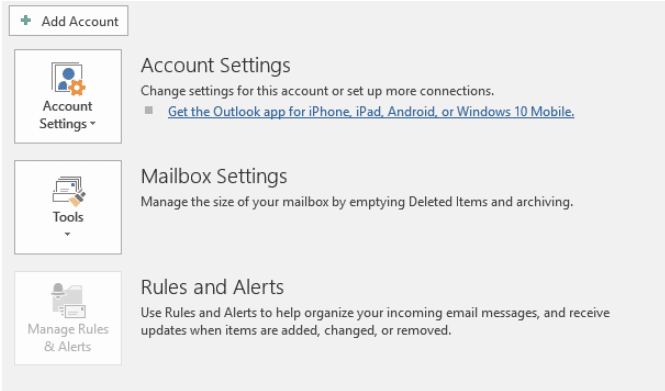
Step 2
Enter your Email address
Click Advanced options
- Tick setup account manually
Click Connect
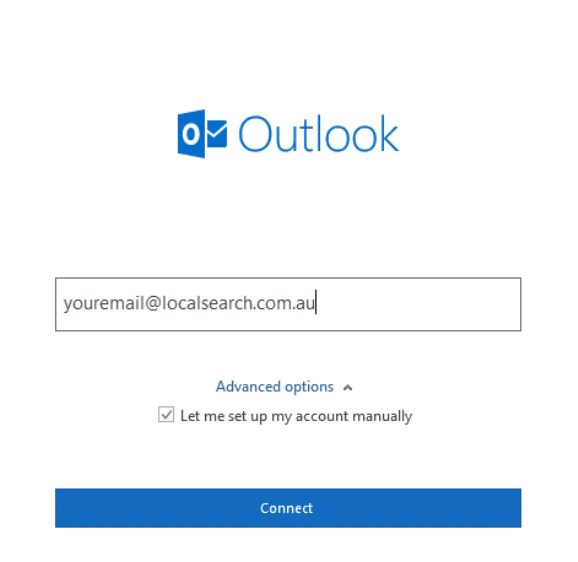
Step 3
Chose IMAP/POP (IMAP preferred)

Step 4
Enter the following Settings.
Incoming Mail Server mail.lsweb.com.au
Port 993 IMAP or, Port 995 POP
Encryption method SSL/TLS
Leave Require logon using Secure Password Authentication (SPA) Unticked
Outgoing Mail Server mail.lsweb.com.au
Port 465
Encryption method SSL/TLS
Leave Require logon using Secure Password Authentication (SPA) Unticked
Click Next
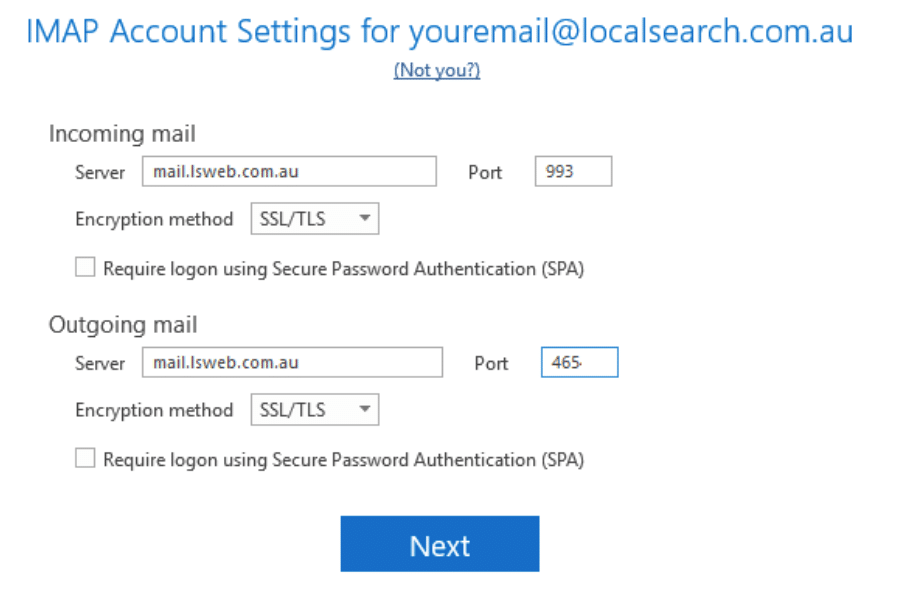
Step 5
Enter your email password
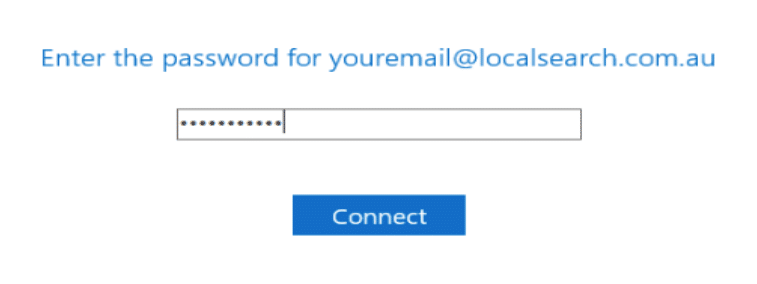
If you have any further questions or need support, please don’t hesitate to reach out to our team at 1300 360 867.
Having trouble getting started?
Contact Us



